
|
|
Downloads |
Two weeks ago, the Raspberry Pi team announced that the Vulkan driver achieved Vulkan 1.2 conformance from Khronos.
I finally managed to enable Vulkan on my Raspberry Pi 4 and ran a Vulkan demo with GeeXLab.
The first thing to do to enable Vulkan support on Raspberry Pi OS is to install the Vulkan Mesa drivers. Open a terminal and type:
sudo apt install vulkan-tools mesa-vulkan-drivers
If the driver is correctly installed, you should be able to launch the vulkaninfo command line utility to get more information about the Vulkan support:
vulkaninfo

It looks like the Vulkan driver is correctly installed and enabled. Let’s do the first real test: GeeXLab (GeeXLab 0.48+ is recommended).
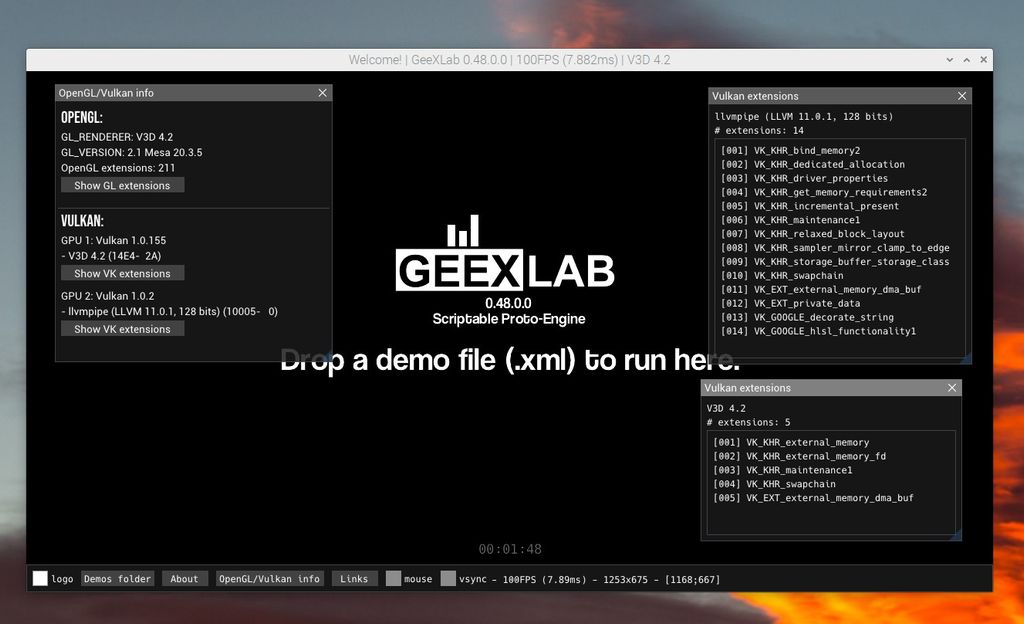
YES! It works!
As you can see, there are two Vulkan devices: an hardware device and a software device:
– a GPU device: V3D 4.2
– a CPU device: llvmpipe
Now let’s do a second test: running a simple real time 3D scene (a phong textured torus with an ImGui interface to display basic information).
The demo is available in the Vulkan demopack in two versions: Vulkan and OpenGL:
– Vulkan: geexlab-demopack-vulkan/vk2/05-phong-mesh/v1/main.xml
– OpenGL: geexlab-demopack-vulkan/vk2/05-phong-mesh/v1-gl/main.xml
The Vulkan demo: 126 FPS
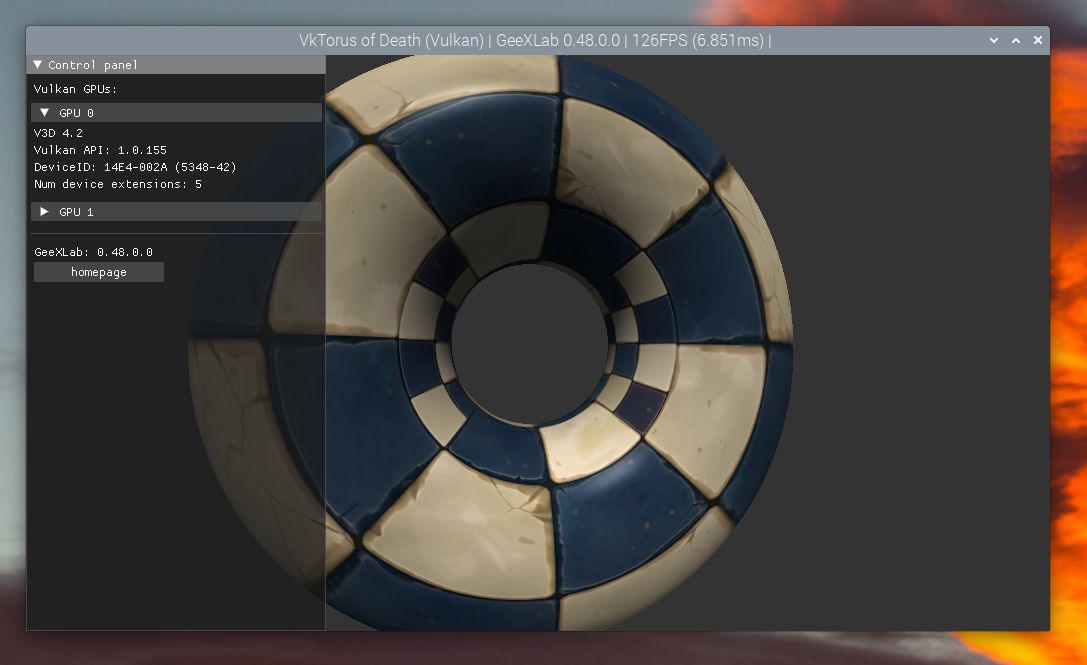
The OpenGL demo: 93 FPS
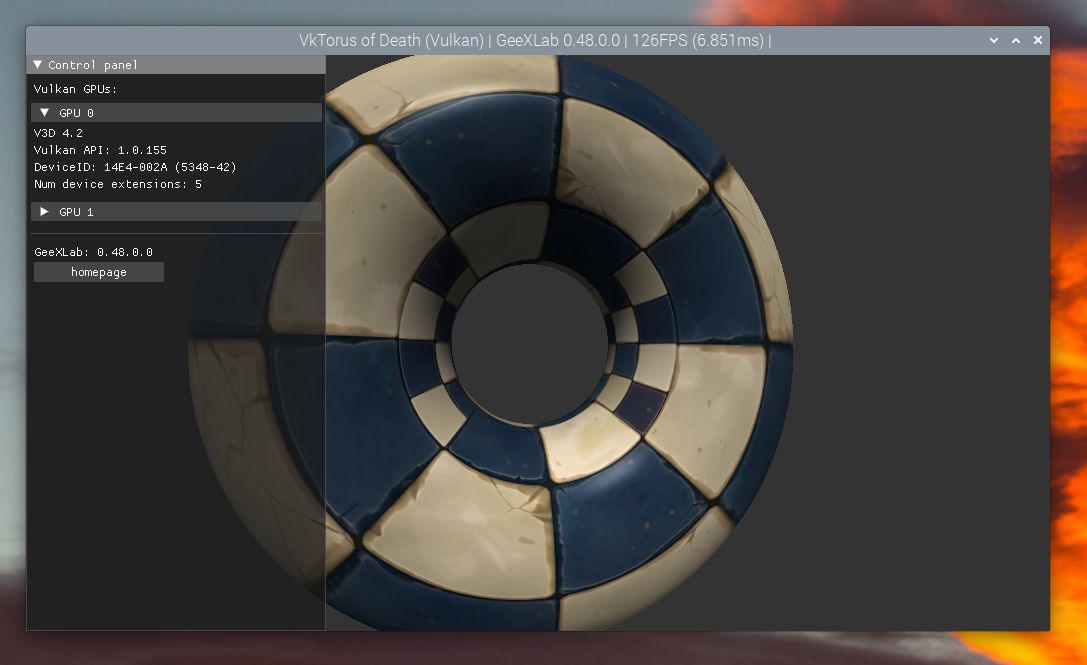
It’s a nice result for at least two reasons:
– the Vulkan demo works. The SPIRV shaders have been compiled long time ago (in 2019 on my Windows box) and they still work in 2022 on Raspberry Pi 4.
– the Vulkan demo runs faster than the OpenGL one: more or less +30% faster!
I also tested the Vulkan CPU device: With the llvmpipe device, the demo runs at… 18 FPS.
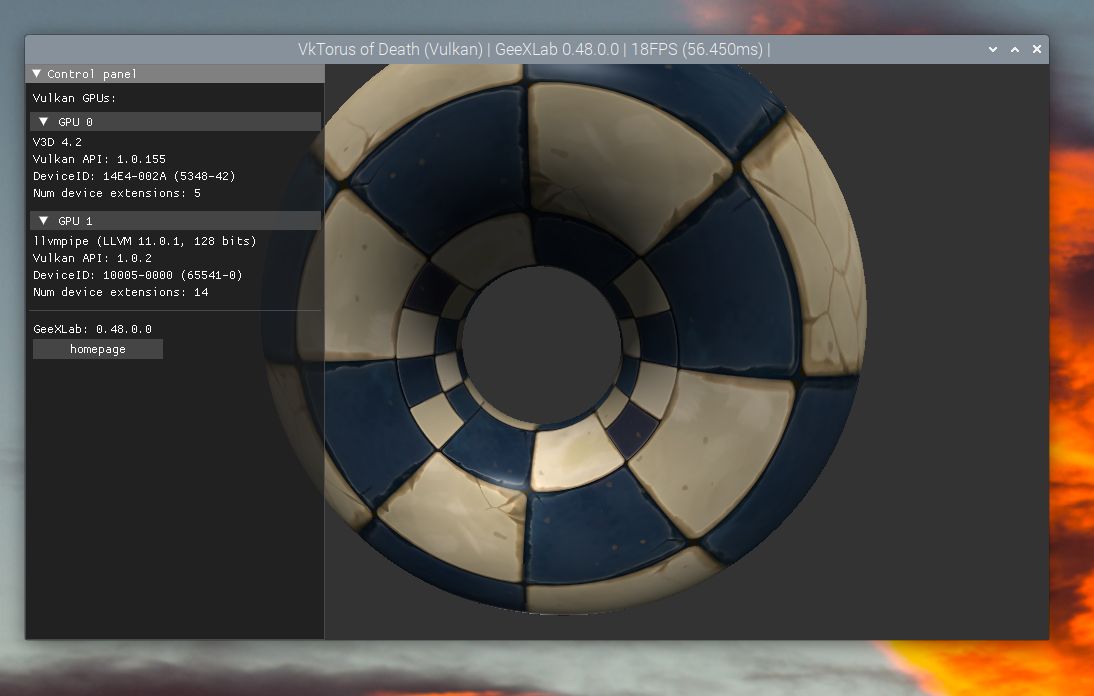
And to conclude this article, here is a popular Shadertoy demo ported to Vulkan that works fine but slowly (5 FPS) on the RPi4:
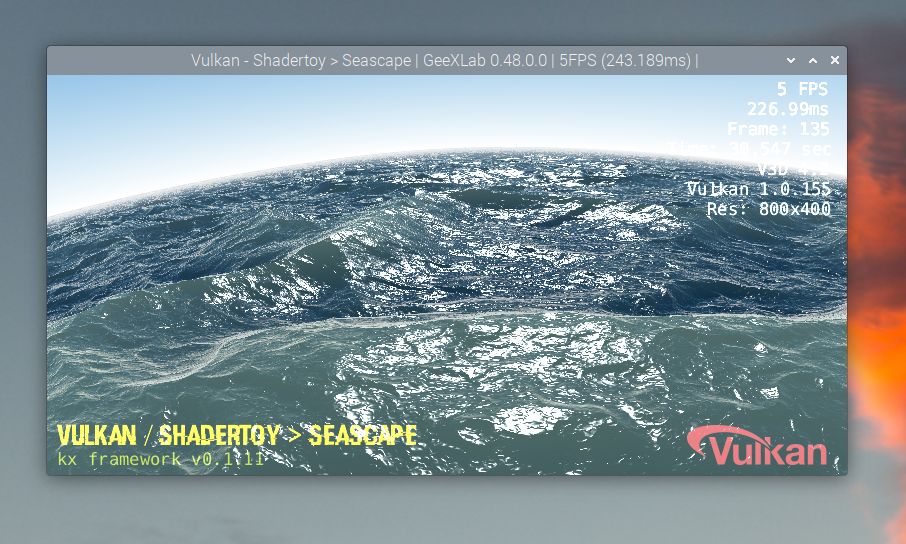
This demo is available in the Vulkan demopack:
– geexlab-demopack-vulkan/vk2/09-shadertoy/seascape/main.xml