
1 – Overview
This ASUS ZenBook Pro UX580G is a new member of the ZenBook Pro lineup. The killer feature of the UX580G is obviously the screenpad which is, at the same time, a regular touchpad and a real full HD (1900×1080) screen. Yes ASUS brought some freshness in the world of non-gaming laptops.
Besides that cool gadget, the ZenBook Pro UX580G is a powerful laptop that packs an Intel Core i7-8750H @2.2GHz (hexa-core CPU, 6C/12T) with an HD Graphics 630 integrated GPU, a NVIDIA GeForce GTX 1050 (non Max-Q design according to the clock speeds I read) with 4GB GDDR5, 16GB of DDR4 system memory and 512GB of SSD (NVMe M.2) storage. It’s a very nice package!
For more details, just visit the ZenBook Pro UX580G homepage.
2 – Gallery
The bundle: the notebook, a power adapter (PSU, 150W) and an USB to RJ45 adapter.



Overview of the notebook chassis:





Input / output connectors
From left to right: power, HDMI 2.0, USB-C (3.1), USB-C (3.1)

From left to right: audio 3.5mm jack, SD card reader, USB 3.1, USB 3.1.

The UX580G is designed for a wide range of users including graphics creators. The main display has the following features:
- 100% Adobe RGB and 132% sRGB
- Delta E < 2. In short, a Delta E value of 0 means there’s no distortion between the input color and the color displayed on the screen. A value between 1 and 2.5 is barely detectable. A Delta E between 3 and 6 can be perceived by graphic professionals (see HERE, HERE and HERE for more details about Delta E value)
To display the most vivid, most realistic colors possible, ZenBook Pro 15 supports an exceptionally wide color gamut with 100% Adobe RGB and 132% sRGB coverage. The Adobe RGB color space is the preferred choice of creative professionals for its increased range of possible colors, and makes images on ZenBook Pro 15 look simply stunning.
…
The built-in ASUS Calibration Technology on ZenBook Pro 15 provides color-accuracy tuning and uniformity compensation to make things easy when it’s time to recalibrate the display’s brightness and color consistency. And with its impressively low Delta E value, you can be sure the colors you’re seeing are accurate.

3 – ScreenPad
The screenpad is the killer feature of the ZenBook Pro UX580G, and it deserves its own gallery.


The screenpad is actually a real full HD touchscreenas we can see it in Windows display settings panel:
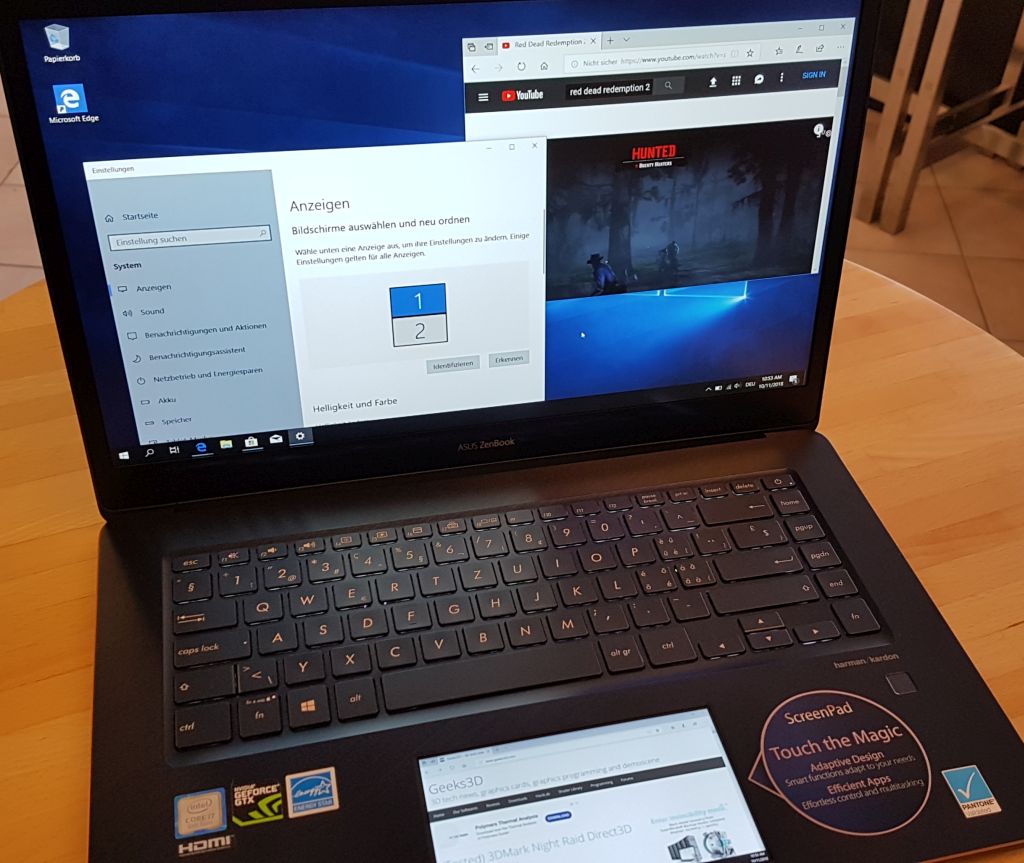
So you can move any windows from one screen to the second one and vice-versa. In the following picture, I move the browser on the screenpad:
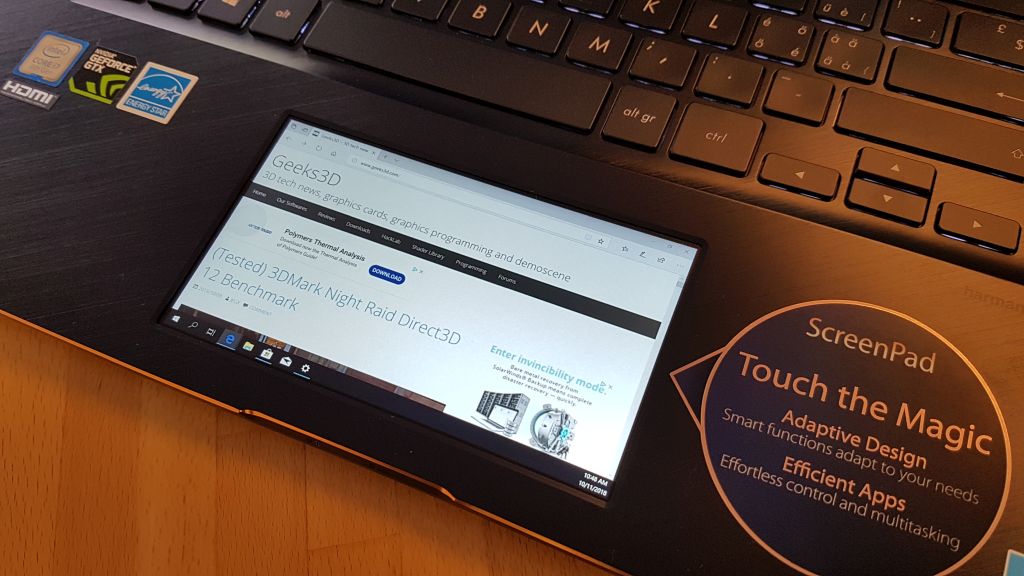

One the next pictures, I played with FurMark…

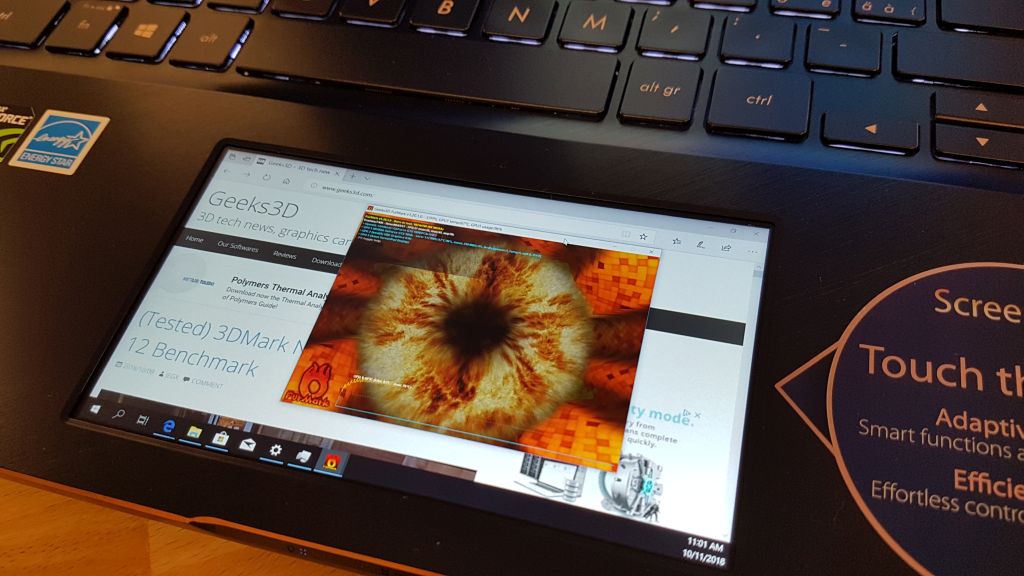

The screenpad has two main modes: the first mode is the usual touchpad that allows to move the mouse cursor. And the second mode, a touchscreen mode, allows to move windows on the screenpad itself.

4 – Conclusion
I didn’t have the time to carry out more tests because the time was limited. But it was a positive experience. The UX580G is a powerful notebook (Core i7-8750H, GTX 1050, 512GB SSD NVMe M.2, 9-hour battery life, high quality display for graphics professionals, Windows 10 Pro) and at the same time, is really quiet. In 2D mode (when you don’t run 3D applications), the notebook was noiseless. And under load (FurMark) the noise was very reasonable.
The screenpad is an original idea: it’s the first time we have two screens on a notebook. You can work on the main screen and quickly check your twitter feed on the screenpad (Screen Extender). But the screenpad is more than a touchscreen or a touchpad. You can also install some additional apps (ScreenPad apps) that add new functionalities to the screenpad (applications launcher, spotify, youtube controls, …).

I tested this notebook at Internex shop (here in Switzerland)! Merci Xav!
How did you know the HDMI port was 2.0 version?